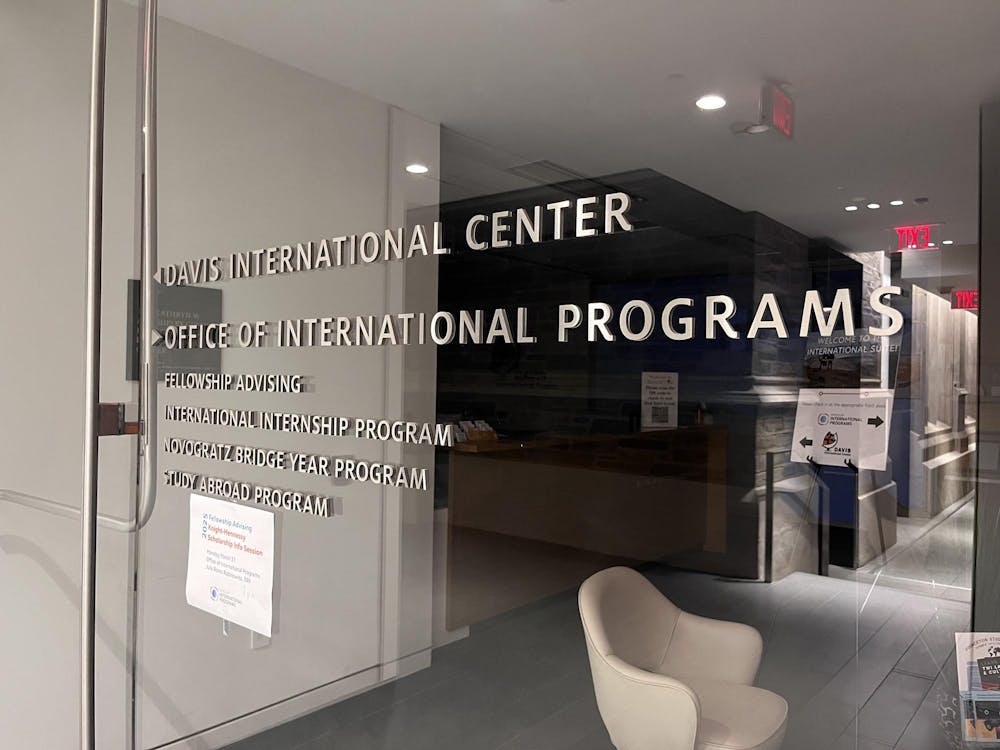It’s no secret that Princeton is a major academic transition during your first semester, especially if you load up on reading-intensive courses like I did. It wasn’t long before I was reading an average of 70 to 80 pages a week for my humanities classes, more than I ever had for my high school courses. Fortunately, I have and will continue to use six apps and extensions to manage my workload. Let’s get into them!
1. Finch
First and foremost, prioritizing your mental health is critical to your academic performance. This is especially the case when reading about sensitive topics before class. If I ever found myself getting emotional while reading, I’d simply open Finch. Available for mobile devices only, Finch describes itself on Google Play as a “self-care pet tracker.” The bird you care for grows from a baby to an adult as you progress through your mental health journey. Moreover, as your bird embarks on new adventures, it develops new likes, dislikes, and interests that shape its unique personality.
My favorite part of Finch is how everything is in one place. I, for instance, use the habit tracker to ensure I’m balancing my reading with activities like writing poetry. This way, I project my strong emotions creatively rather than onto other people. And unsurprisingly, I mostly use the mood journal to write out my emotions. I ask myself: What about the text is making me feel this way and why? How does the reading relate to past and present life events? When I finish, I feel a lot better knowing I’m in a calmer headspace to continue reading.
Self-care can often feel impossible when you seem to be working nonstop in college. Nevertheless, using Finch can hold you accountable for your mental health as you track the ebbs and flows during your time at Princeton.
2. Squid
Nonfiction writer William Zinsser once said that “writing is thinking on paper.” Therefore, I prefer handwriting my papers to avoid writer’s block. But when I bought a stylus for my touchscreen Chromebook, I downloaded the app, Squid, to try my hand at digital note-taking — no pun intended.
I was previously opposed to handwriting my notes digitally, because other apps made my penmanship appear messy. But what I love about Squid is that I can zoom in as much as 1000 percent to ensure my handwriting remains legible. Squid also lets you choose from several templates and sizes depending on your project needs. My go-to settings are the blank piece of paper and infinite size. My note-taking style, where all possible ideas written in different colors fill the page, best aligns with these two options.

I highly recommend Squid for documenting longer readings, too. I’ll listen to the reading using Speechify, give myself an hour to process the information, and then start writing my thoughts out. Granted, it is time-consuming, but not as time-consuming as typing copious notes per page on EverNote. Squid is available to download on mobile and desktop devices, as long as the latter has a touchscreen. And who knows? Perhaps by trying it, your writing will become thinking on digital paper!
3. EasyBib
Research is often the most fun, yet overwhelming, part of writing papers for me. An abundance of (mostly) reputable information, yet not many pages in a research paper to include all of it. That’s why ever since high school, I’ve used EasyBib to create my citations. All I needed to do was copy and paste the website link into EasyBib, and the extension automatically filled out the important fields like date published, article title, and website title. Sometimes, the information was not explicitly stated on the website, so I manually typed what was missing or left those fields blank. Additionally, you can create citations for other media like books and documentaries.
In EasyBib, you can create and name citation lists. In my first semester, I used to keep all my sources in one place and copy them individually. This led to confusion about what sources went with each paper, especially if I was working on multiple at once. But, taking advantage of this new feature, I made lists for each paper to reorganize my sources. It also, in the future, would make great trips down memory lane — if I ever chose to submit my papers for possible inclusion in academic journals, I could look back on previous sources to determine if they’re still relevant to my paper. After all, you often gain a new perspective from rereading your writing several weeks, months, or years later.
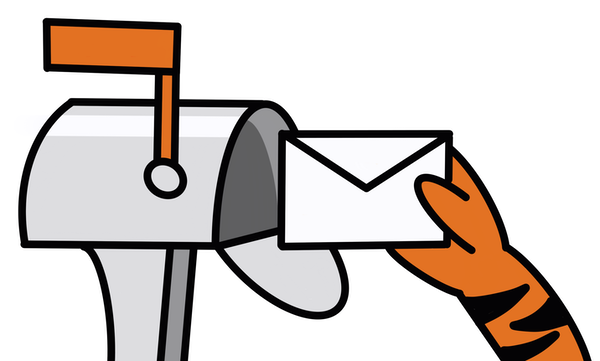
4. Speechify
I was skeptical at first after seeing YouTube advertisements for this extension. However, I started using it senior year for AP Literature and haven’t looked back. Using Speechify, you can select a male or female narrator to read articles and documents aloud to you. Narrators’ accents range from English, British, and Australian. You can also adjust the speed. Faster speeds, for instance, may help auditory learners absorb information while doing other tasks like laundry.
Sometimes — and I’m sure other writers could relate to this — we become so emotionally attached to our writing that we do not want to change anything. Speechify is my last step before submitting papers, because I am more likely to take my time fixing grammatical errors or rephrasing sentences when I hear it out loud than if I sat silently skimming through the document. I’m not saying that Speechify should replace physical reading, attending office hours, or visiting the Writing Center. Instead, it’s best to use this extension to supplement the work you’re already doing.
5. EverNote
EverNote is a productivity platform that lets you create to-do lists, write notes, and plan projects … the possibilities are endless! I use it in place of Google Docs to create notebooks for my classes. I appreciate how simple the interface is, allowing me to take the time to understand the material. Other apps like Notion distract me with the amount of customization involved, whereas the straightforward design of EverNote is great for focusing.
For my notes, I separated them into “Preliminary Process,” where I predicted what the reading will entail, and “Actual Reading,” where I engaged with the text as I read. I would record important details and my interpretations to include in class discussions; I divided my notes with subheadings that corresponded to the reading’s different sections. Any details I accidentally left out during my initial reading I would include if they appeared on professors’ slides. Unless you’re Sonic the Hedgehog, I don’t recommend waiting until during class to write notes. You’ll be overwhelmed by cramming information and probably won’t be able to pay attention to the professor. Do the note-taking in advance, so that when it’s time to write papers, you won’t be scrambling to collect the information needed to strengthen your arguments.
6. Google Docs
I know you’re probably thinking, “Avery, everyone uses Google Docs.” And although I still use it to write my papers, I no longer use it to write class notes. Instead, in Google Docs I create what I call my “Reading, Writing, Watching, and Studying Schedule” for the semester. Suppose I had 28 pages to read for my Wednesday philosophy class. I would allocate how many pages I would read on Monday and Tuesday — I would enter the date and task, and then strikethrough once I finished.
The master document also contains reminders to work on papers and watch documentaries for my Freshman Seminar. Since I intentionally designed my schedule to space out my classes, I often put two to three tasks per night depending on how much work I want to complete in between classes. You don’t have to replicate this system, but I found that it helped me visually track my deadlines while giving me time to process what I’m learning.
Avery Danae Williams is a staff writer for The Prospect at the ‘Prince’ and a prospective African American Studies major, with certificates in Creative Writing (Poetry) and Gender & Sexuality Studies. She can be reached at aw4174@princeton.edu or on Instagram @averydanaewrites.